Many people use Magento 2 to run their e-commerce business due to how easy it is to use and how well it works. Having the site working as well as possible should be one of your priorities if you are someone who relies on their site for your business to operate. Your customers are going to be immediately put off if your site is slow to load or doesn’t let them look through it freely.
There are many reasons why your site might be running a little slow and, in this post, we are going to discuss some of those. We are also going to discuss what removing print CSS can do for your speed and explain how you can remove it. Keep reading to find out more about this.
Why Is My Magento Shop Slow?
There are a few different reasons why your Magento shop might be running slow. One of the main reasons for this is that you have not optimised your site correctly. You need to make sure that you are using both the right plugins and the right extensions to ensure that your store is running at its top speed. You should also consider updating your Magento software as updates often mean that bugs get fixed and your site can run a lot faster. Next, we are going to talk you through removing your Print CSS.
Why You Should Remove Print CSS
One of the things that a lot of people have in the source files of their Magento shop but don’t need to have there is the Print CSS. When you load up your site, you’ll find that these files need to be loaded at once and the more you have, the longer it is going to take. In order to speed up your site, you should think about removing this by following our steps.
How To Remove Print CSS
To start off, you’ll need to find out if you have print.css in your actual page. Make sure to look out for the local.xml which will look like the following code:
/app/design/frontend/default/{theme name}/layout
If you can’t find the above code, then you should make sure to add it to your page to continue with this process. From here, you should make sure to add the following code to your Magento shop code:
<?xml version=”1.0″ encoding=”UTF-8″?>
<layout>
<default>
<reference name=”head”>
<action method=”removeItem”><type>skin_css</type><name>css/print.css</name></action>
</reference>
</default>
</layout>
Final Steps
Once you have added all of the code that we have shown you, you’ll need to complete the final step of this process. To do this, you should clear the cache on your site and you’ll know that your print CSS files have been deleted.
Make sure to test out your site as soon as you have done this to find out if it is running any faster. If not, you might need to consider working on a different aspect of your site to make sure that nothing else is making it run slowly.