Are you looking for a way to boost your business on your Magento ecommerce store? One way to do this is by adding a promotion. Whether you want to run a sale or offer your visitors free shipping for a short time, Magento allows you to create coupon codes which can be applied to the site and gives users everything from a discount to offers based on your own terms and conditions.
We have three tutorials here for you that can help set up the coupons for your ecommerce store and let your customers have offers to boost your business.
- Free Shipping
- Log in to the Admin section of your site.
- Click on Promotions –> Shopping Cart Price Rule.
- Fill in the fields. Make sure that you include a Name and Description and select whether you want to include all customers or not.
- Go to the General Information page in the coupon menu. Select Specific Coupon.
- Make up a code in the coupon code box, whether letters or numbers or both.
- You can specify in the Per Coupon field how many times a customer can use this coupon code. If you would like to add a limit, put in the number of uses. If not, leave blank.
- You can add a time frame that the coupon is valid for in the From/To Date menu.
In the actions section, ensure the action is set to shipping amount and not discounts.
If you only want free shipping on a few items make sure that you add a rule in the action section and label the items appropriately.
Save rule to save the changes.
- Buy One, Get One Free Coupon:
Follow steps 1-7 from the previous example first.
Then in the Actions tab:
Set the Discount amount to one. This sets up the rule so that there is one given for one purchased.
If you are doing buy one, get two free, you need to set this number to two. If you want to set it up so that it is buy 2 get 1 free, set the discount Qty Step to two. This sets the number that a customer must purchase to get one free.
If you only want this to apply to a certain product SKU, you can set this up in the Conditions section.
Save rule to save all changes.
- Creating a Coupon Code for a Specific Product
Follow steps 1-7 from part one.
Set Conditions
- In the left sidebar, click the Conditions tab.
- Click the + button.
- Select Product Attribute Combination.
- Click the + button.
- Select the SKU.
- Place your product SKU here.
If you can’t see SKU in the dropdown, you will need to go to: Catalog –> Attributes –> Manage Attributes. Find SKU attribute and set the drop down Use for Promo Rule Conditions to yes.
Set Actions
Under the Actions tab, select a discount amount.
Click Save Rule to save all changes.
There you have it. Coupons for your Magento store.