If you’re a developer tasked with the design of a Magento website for a Canadian client, you’ll have to consider sales tax. Fortunately, Magento being the power house that it is, provides an easy solution to configure a store for Canada specific tax.
Understanding Canadian Sales Tax
Before we get started, you’ll want to familiarise yourself with the tax rules in this country. There are three main types to consider. Firstly, Provincial Sales Tax (PST) which is collected in provinces. This can range from 7% in British Columbia to 10% in Nova Scotia and 0% in Alberta.
Secondly, Goods and Services Tax (GST) is a general nationwide tax which is taken by the federal government of Canada. And lastly, the Harmonized Sales Tax (HST) is a combination of both PST and GST – this is found in a handful of provinces. Strictly speaking there is a fourth sales tax for Quebec known as Quebec Sales Tax which is currently at a rate of 9.975%.
Configuring Canadian Tax in Magento
Once you understand the tax rules concerning Canada, your first step is to create tax rates for the different provinces of the country. This can be done by clicking on ‘Sales’ in the user interface and then ‘Tax’ followed by ‘Manage Tax Zones and Rates’. From here, click ‘Add New Tax Rate’.
Start with the GST tax rate which applies to every sale made. You can simply add the name of a new tax rate using the ‘Tax Identifier’ field. Choose Canada for the country field and select * for the states field as it applies to all. Now double check the current GST tax rate online, which is currently at 5% and input that into the ‘Tax Rate’ field.
The next part may take a little longer as you have to repeat the process for the other tax rates, but due to the nature of Provincial Sales Tax, you’ll need to add a new tax rate for every province.
Inputting the rules
Now all of the rates are entered, it’s time to create a combined rule for each category. Again, go to ‘Sales’ in the dashboard and click ‘Tax’ followed by ‘Manage Tax Rules.’ From here, click ‘Add New Tax Rule’. One needs to be created for each of the four tax rates.
Starting with GST, add a name and choose ‘relevant customer’ before selecting ‘Canadian GST’ as the tax rate. Finally, set the ‘Priority’ to 1. The other three tax rules can now be created but Provincial Sales Tax and Harmonized Sales Tax will need to include all province applicable rates when inputting the tax rate field. These should all be listed as priority 1.
Finalising the configuration
Although the tax should now be in place, there’s one setting left to configure which is the tax summary. By default, Magento only shows one line of tax on the customer’s invoice. As such, you’ll need to go into ‘System’ and then ‘Configuration’ choosing ‘Tax’ in the ‘Sales’ menu. Here you’ll have the option to display a full tax summary which is found in ‘Shopping Cart Display Settings’.