Once you’ve set up your Magento store, you’re going to want to populate it with all of the products that you sell. Doing this one by one will take forever, especially if you have a larger range of items. Instead of laboriously going through it one at a time, you can automatically add products to your store by exporting then importing a .csv file.
In your Magento administrator panel, you need to go to Catalog -> Manage Categories. Create a list of the product categories that your store will need by filling out the form found here. Once you’ve done this, click Save Category.
Keep a note of any category ID you create in notepad. You’ll need them for the import, so don’t save them in Word as this can add unnecessary info to any text.
Save in this format:
New Category 1 (ID: 35)
New Category 2 (ID: 36)
If you are planning on incorporating additional attributes for your products, you’ll need to create these in Catalog -> Attributes -> Manage Attributes -> Add New Attribute. This allows you to customise the attributes to include those not included as standard with a Magento installation. Don’t worry if you miss any off as these can be added when creating a sample product.
Next, add a product to your Magento installation. This will be used as a template for importing the batch later on, so makes sure that you include all of the attributes. You can also delete all default products at the same time. Once you’ve created the product, it will appear in the list for your store where it can be used as a template for export.
Go to System -> Import/Export -> Dataflow – Profiles -> Export All Products. Under Profile Information -> Store make sure that you choose the store where the products will be sent if you have multiple stores. In the Data Transfer drop down menu, select Local/Remote Server. Check that CSV / Tab Separated is selected in Data Format and then save profile. Export all products and then click Run Profile in Popup. You’ll now find a file called export_all_products.csv in the var/export/ directory.
Use an FTP client to download this to your computer. The spreadsheet file will include columns for all of the attributes that you have created for your products. Open in Excel or similar and add the products you want to import. Make sure you copy and paste attributes in the right columns. Add category IDs here too.
Once finished with the .csv file, go back to Magento and go to System -> Import/Export -> Dataflow – Profiles -> Import All Products. Upload the .csv file you have created and then click Import All Products then Run Profile, clicking the file you’ve uploaded in the drop down and click Run Profile in Popup. This will start your products uploading. Once you have received an export success message, you should be able to visit the backend to check all of your products have uploaded correctly.
For help with your Magento store or any other website query, get in touch with Elementary Digital today.