If you are a business that has a few different ecommerce sites, you might find that you could actually benefit from setting up a Magento 2 multistore. This process is not as difficult as you might think so we have put together a guide below to help you get started. Keep reading to find out how setting up a multistore could benefit you and how you can do it.
Why Set Up a Magento 2 Multistore?
One of the biggest advantages of setting up a multistore is that you don’t need to split up all of your customer data across your different sites. You’ll be able to keep your database in the one place, making the handling of your stores a lot easier. With a Magento 2 multistore, you can also save money on the payment side of things as you’ll only need to set up one payment gateway. You’ll also benefit from responsive frameworks and many other benefits. Find out how to set up one of these multistores below.
How to Set Up a Magento 2 Multistore: Configuration
To begin with, you’ll need to sort out the configuration of your site. Visit the ‘stores’ section in the admin panel and from there choose ‘settings’ and then ‘all stores’. From here, you’ll be able to see all of the stores that you have already set up. Choose ‘create website’ to add a new store to this list.
Creating A New Website
When you have chosen ‘create website’ you will be presented with a form that you need to fill in with the details of this new website. The form will ask you to include things such as the name of the site, the reference code that you would like to use, the priority and whether or not you would like to use this store as the default store. You should choose ‘save website’ after you have entered all of the details. Return to your store list and check that your new website is listed there.
Creating A New Store
Now that you have your website created, you can go ahead with creating the store. To do this, you should choose ‘stores’ then ‘settings’ then ‘all stores’ and then ‘create store’. This will give you another form to fill in based on the details of your new store. Input details such as the name of your store, the website you will use and the root category for your store. Save your store and it should appear in your stores list.
Creating A Store View
The next form that you will encounter is the store view form for which you will need to enter more details. Choose the name, the code and the status etc to continue. Choose save and configure your store by choosing ‘stores’ then ‘settings’ then ‘configuration’. Choose your new store and then choose ‘general’ then ‘web tab’ and you can add the BASE URL for your new storefront. Your Magento 2 multistore should now be working properly.