Using Magento 2 is fairly easy to understand, however, sometimes there are things that can be a little confusing if you don’t have too much experience. When you run an e-commerce site, it can be useful to have a couple of different people active as admins on your site. This means that multiple people can access the site and make changes when they need to. Adding a Magento 2 admin to your site is not too difficult to do so read our guide if you’d like to make this change.
Using the Command Line
There are two different ways that you can add an Magento 2 admin and the first one that we are going to talk you through is the method which uses the command line. To get started with this process, you’ll need to use the SSH terminal by launching it and connecting to your store. From here, you’ll need to visit the root directory of your store. Once you’ve found the directory, you’ll need to insert the following code:
php bin/magento admin:user:create –admin-user=’john’ –admin-password=’magento321!’ –admin-email=’smith@magentician.com’ –admin-firstname=’John’ –admin-lastname=’Smith’
You’ll know that the code has worked if a message appears saying ‘Created Magento administrator user named smith’. Once you’ve got this sorted, you’ll need to run the final command of:
php bin/magento admin:user:create –help
From here, a list of option will appear in order to help you create an admin.
Using the Admin Panel
Another easy way to add an admin to your Magento 2 e-commerce site is to use the admin panel. To get started on this you’ll need to access the admin panel from the ‘system’ menu and then choose ‘all users’. After this, you should choose ‘add new user’ and then you’ll need to enter the details of your new admin.
Once you’ve added their account information, you’ll need to verify your identity. It will ask you to input your password in order to ensure that you have the permission to add this user. From here, you’ll need to choose ‘user role’ which is located on the ‘user information’ tab. This tab will allow you to choose the role of your new user for which you should choose ‘administrator’.
Before you click off this section, you’ll need to make sure that you save your new user so that the process is completed properly.
Final Thoughts
Adding a new admin to your Magento 2 is not as hard as you might think. As long as you follow our guide on the two different methods, you should be able to get the hang of this reasonably fast. The method that you choose is up to you, choose one that works best for you. Make sure to add some more admins to your site if you want to make the handling of your business easier.